# The anybill API
# Getting Started
For integrating anybill into a POS software system a few simple steps are required:
Have a look at the legal requirements
For information about legal requirements click here.Integrate authentication
Each POS software provider receives a clientId assigned to him and credentials for every vendor. Have a look at the authentication documentation for more information.Integrate the Bill endpoint
There are four options for sending bills digitally:Display of a QR Code on a customer display (preferred solution) 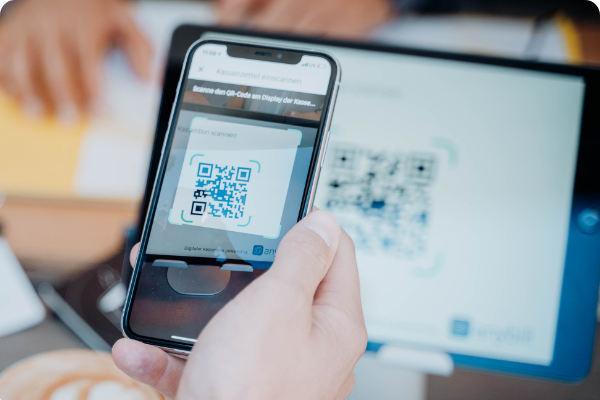
By scanning the QR-Code from a customer- or terminal display the user can receive the receipt directly by using an App or the smartphone camera and will then get directed to an website where the receipt can be downloaded as a PDF. Therefore the receipt data has to be sent to the bill endpoint of the Vendor API. It will return a link which then has to be displayed with an QR-Code on the terminal or customer display. With an enabled Bank card 
The new Vendor API v3 is able to send an receipt directly to a user by using the banking card as an identifier. Therefore the POS System has to send every receipt to the bill endpoint of the Vendor API. anybill then can identify the user and will match the receipt to the user account. With the existing Loyaltycard of the retailer 
Every existing loyalty card system of a retailer can be enriched with all the anybill features e.g. digital receipts. Therefore the loyalty card ID has to be sent to the bill endpoint of the Vendor API. Scan of the QR Code in an app 
The receipt is transferred by reading the user ID out of the QR-Code which is displayed in an App. The user ID will be sent to the api together with the receipt data via thebill endpoint. Create a Screen for showing the receipt with a QR Code on a customer display
Note the Template for the Customer Display.Integrate Store Management
To automatically manage and sync all stores of an vendor the Store API can be used.Integration Review
After finishing the integration, anybill will review it.
More information about the review
# Postman
A Postman collection can be found here. There are also Environments for Staging and Production
To acquire an access_token first set your credentials for the following collection variables:
- username
- password
- client_id
After your credentials are set, send a request with the GetToken request. The acquired access token will automatically be set for all requests in the collection. Choose the environment and you are good to go.
