# Android Integration
# General Information
# Modules
WARNING
# Breaking Changes in 2.0.0 - Migration Guide
With the release of version 2.0.0, several changes have been introduced that require adjustments on your side. This migration guide is designed to help you transition smoothly and understand the key changes.
# 1. Renaming
We have standardized our terminology by migrating to the correct naming of our product. All "Bill" references have been renamed to "Receipt":
BillDto→ReceiptDto:
All subtypes of "Bill" have been removed and replaced with a unifiedReceiptDto. This means you no longer need to handle multiple types.BillProvider→ReceiptProvider:
TheReceiptProvidernow consolidates all methods previously found inBillProvider.
# 2. Receipt Model Changes
- The receipt model has been streamlined to include only frontend-relevant parameters.
- The
isFavouriteflag has been relocated toReceipt.Misc.isFavouritefor better categorization.
# 3. Receipt Method Renaming
The renaming of classes and models has also impacted the method names in the ReceiptProvider. Below are the most relevant changes:
LiveData Updates:
billsLiveData →receiptsLiveData
Method Renames:
exportBillAsPDF→getReceiptPdfupdateBillComment→updateReceiptNoteupdateIsFavourite→toggleIsFavourite
Receipt Retrieval Updates:
- Methods such as
getBills,updateBills, and similar have been replaced with a new, optimized receipt retrieval process (details below).
- Methods such as
# 4. Receipt Retrieval Overhaul
We’ve introduced a significantly improved pagination and caching system designed to handle a larger volume of receipts efficiently.
- Refer to this Guide for implementing the new optimized receipt retrieval process.
# Deprecated Documentation
If you are still using a previous version, documentation for deprecated APIs can be found here.
# Support
If you encounter any issues during the migration process, don’t hesitate to reach out to us. We're here to help!
# Getting Started
# Resolving the SDK using gradle:
The anybill SDK for android is hosted in a maven repository. To resolve the sdk using gradle, follow these steps:
- Add this to your project's 'build.gradle'. You can find your credentials in the provided integration documents.
allprojects {
repositories {
mavenCentral()
maven {
url "https://anybill.jfrog.io/artifactory/anybill_android_sdk"
credentials {
username = {username}
password = {password}
}
}
}
}
- Add the desired anybill modules to your module's 'build.gradle'. The base module required for the basic usage of the SDK
dependencies {
implementation 'de.anybill.anybill_android_sdk:base:{latest version}'
}
# Setting the client Id
Within the provided integration documents you are going find a Client ID.
To set the Client ID in your app, add the ID as meta data value anybill_client_id in your app's manifest file. This is going to allow us to hook all of your API activity to your Client Id which can be used for analytics or support purposes later on.
<application
...
>
...
<meta-data android:name="anybill_client_id" android:value="{your_client_id}"/>
...
</application>
# Change the api mode to staging
For developing purposes you can change the api environment to Staging by adding the Staging url (https://app.stg.anybill.de/) as value for the key anybill_base_url in your AndroidManifest.xml:
<application
...
>
...
<meta-data android:name="anybill_base_url" android:value="https://app.stg.anybill.de/"/>
...
</application>
# Set custom base url
If your integration requires additional security, traffic control, or compliance measures—such as routing through a reverse proxy, API gateway, or similar infrastructure—you can configure the SDK to use a custom base URL for all API calls to the anybill API. This setup enables you to route traffic through a custom URL hosted by your organization, providing greater flexibility for monitoring, load balancing, and compliance.
To set a custom base URL, add the following configuration in your AndroidManifest.xml file by defining the key anybill_base_url with your custom URL as the value:
<application
...
>
...
<meta-data android:name="anybill_base_url" android:value="https://your.custom.url/"/>
...
</application>
# Enable java.time for device under API 26
If you are targeting devices under API 26, we recommend enabling java.time usage for lower API usages. Add following line to your compile options in your app build.gradle:
compileOptions {
isCoreLibraryDesugaringEnabled = true
...
}
Exceptions
As our SDK has a minimum API Version of 24, we still support API 24 and 25. However without enabling java.time exceptions may occur during the saving of Token Data.
# Usage of the SDK
# Error Handling
The anybill sdk uses a custom error handling model. All methods return a type of the sealed class ApiResult including the return object on success and/or information about the error which occurred.
Detailed description of the possible error codes can be found in the corresponding documentation of the methods.
sealed class ApiResult<out T> {
/**
* Success\
* Used when Api Call and serialization was successful\
*
* @param T Type [T] of the object which should be returned if Api call and JSON Serialization was successful
* @property value Object of type [T] holding the serialized result of the api call
*/
data class Success<out T>(val value: T) : ApiResult<T>()
/**
* Generic error\
* Used if a generic error occurs during execution of the api call or serialization of the received data\
* Possible GenericError's of each operation are listed in the method documentation
*
* @property code Nullable [Int] with the Error Code of the exception
* @property error Nullable [ErrorResponse] object with further exception information
*/
data class GenericError(val code: Int? = null, val error: ErrorResponse? = null) : ApiResult<Nothing>()
/**
* Empty success\
* Used if the execution of the api call and the serialization of the result was successful without a need of a result object (e.g. token operations)\
*
*/
object EmptySuccess : ApiResult<Nothing>()
/**
* Network error\
* Used if a network error occurs during execution of the api call (e.g. timeout, no network)
*/
object NetworkError : ApiResult<Nothing>()
}
Example usage of the error model based on the user info method of the AuthProvider.
fun getUserInfo() {
viewModelScope.launch {
when (val userInfoTask = AuthProvider.getUserInfo()) {
is NetworkError -> //Error Handling
is GenericError -> {
when(userInfoTask.code){
NO_USER -> //Error Handling
NOT_SYNCABLE -> //Error Handling
SERVER_ERROR -> //Error Handling
INVALID_REFRESH_TOKEN -> //Error Handling
}
}
is Success -> {
userInfoTask.value //Further implementation
}
}
}
}
# Push Notification
WARNING
Due to increasing restrictions of Firebase allowing secondary projects in mobile application, we do recommend implementing our receipt webhook instead. The webhook will notify you in real time about a new receipt for a user, allowing you to trigger the Push Notification from your system.
# Anybill App Link
The anybill SDK supports deep linking into your app from the anybill receipt website. The deep link either opens the app directly (if installed) or persists the data over an app installation. You can utilize this feature to redirect users to your app, acquire new users and add the receipt from the receipt website to an account.
To enable anybill AppLink, follow these steps:
- Acquire Applink URL provided by anybill with your unique path pattern by contacting us beforehand:
<intent-filter android:label="@string/app_name" android:autoVerify="true">
<action android:name="android.intent.action.VIEW" />
<category android:name="android.intent.category.DEFAULT" />
<category android:name="android.intent.category.BROWSABLE" />
<!-- Add your unique path pattern provided by anybill -->
<data android:scheme="https" android:host="applink.anybill.de"
android:pathPattern="/${your_path_pattern}" />
</intent-filter>
- Generate Digital Asset Links file using the Android Link Assistant:
Android Link Assistant (opens new window)
- Provide the returned file to anybill:
[
{
"relation": [
"delegate_permission/common.handle_all_urls"
],
"target": {
"namespace": "android_app",
"package_name": "de.anybill.app_example",
"sha256_cert_fingerprints": [
"5D:78:62:8E:4B:6A:E8:33:BE:9A:94:0B:7D:24:30:4E:79:DF:D3:8B:E7:0C:42:8B:FD:72:3F:1D:36:BC:F6:C3"
]
}
}
]
⚠️ To enable anybill AppLink for your debug and release version, you'll have to generate multiple files and provide anybill both of them!
- Insert code to handle incoming app links:
In your MainActivity:
// Handle incoming AppLinks when app was installed and not in background
override fun onCreate(savedInstanceState: Bundle?) {
super.onCreate(savedInstanceState)
//...
// Check if app was opened by an app link (AnybillAppLink) and add the receipt using the `ReceiptProvider.addReceipt` method
AnybillAppLink.checkForAnybillAppLinkIntent(intent) { data ->
if (data != null) {
//Add Receipt
}
}
}
// ...
// Handle incoming AppLinks when app was installed and in background
override fun onNewIntent(intent: Intent) {
super.onNewIntent(intent)
intent.run {
// Check for app being opened by AnybillAppLink
AnybillAppLink.checkForAnybillAppLinkIntent(intent) { data ->
if (data != null) {
//Add Receipt
}
}
}
}
// ...
// Handle incoming AppLinks when app was not installed and is opened for the first time
override fun onWindowFocusChanged(hasFocus: Boolean) {
super.onWindowFocusChanged(hasFocus)
AnybillAppLink.checkForAnybillAppLinkData(this) { data ->
if (data != null) {
//Add Receipt
}
}
}
# AnybillBase
# Authentication
The Base module provides essential authentication functions within the anybill SDK. Most of these functions are accessible through the AuthProvider singleton, which manages user authentication and token storage.
# Authentication Overview
The anybill SDK handles authentication seamlessly within its internal processes. Once a user successfully authenticates, an Access Token and a Refresh Token are securely stored in the device's local keystore:
- Access Token: Valid for 24 hours and used to authorize user requests to the anybill API.
- Refresh Token: Valid for 90 days and used to renew the Access Token upon expiration. When the Refresh Token expires, the user will need to reauthenticate.
This automated process minimizes the need for manual token handling, ensuring a smooth and secure experience for both users and developers.
# Integration with Loyalty Card and Payment Card Services
For integrations involving receipt retrieval by loyalty card or payment card, you will need to create users and obtain tokens via the Partner Platform API. These tokens can then be used to initialize the anybill SDK, enabling receipt functionality tied to specific loyalty or payment card details. For detailed instructions, refer to the Partner Platform API documentation.
# Authenticate User
You can authenticate a user in the SDK through two methods:
- Credentials Login: Authenticate an existing anybill user using valid credentials (email and password).
- Token-Based Login: Use token information obtained from the Partner Platform API to initialize the SDK and authenticate the user without requiring credentials.
Credentials Login
Anybill users can be logged in using the loginUser() method of the AuthProvider. It requires valid login information of a registered anybill user (email and password).
fun loginUser(email: String, password: String) {
viewModelScope.launch {
when (val loginCall = AuthProvider.loginUser(email = email, password = password)){
is ApiResult.EmptySuccess -> //Success
is ApiResult.GenericError -> //Error Handling
is ApiResult.NetworkError -> //Error Handling
}
}
}
Token-Based Login
If your App has an own user account system you can link an anybill user to your user account by using the linked token user. For detailed instructions, refer to the Partner Platform API documentation.
- Get a token from the anybill Partner API by linking you account system to an anybill id.
- Create an instance of
TokenUserwith the received token-information - Login the TokenUser with the anybill sdk
fun getTokenForUser() {
viewModelScope.launch {
val result = YourApi.getTokenForUser()
val user = TokenUser(result.accessToken, result.refreshToken, result.expiresIn)
loginAnybillUser(user)
}
}
suspend fun loginAnybillUser(tokenUser: TokenUser){
when(val tokenLogin = AuthProvider.loginTokenUser(tokenUser)){
is ApiResult.EmptySuccess -> //Success
is ApiResult.GenericError -> //Error Handling
}
}
TIP
When using the Token Based Login you'll have to check for a failing Refresh Token Call on the first anybill API Call you invoke. When the error is triggered you'll have to retrieve new authentication information from the anybill Partner Platform API.
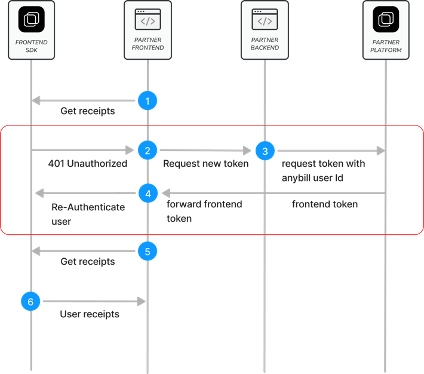
Check for failing Refresh Token using an Extension of ApiResult.GenericError:
isExpiredRefreshTokenError()
viewModelScope.launch {
when (val userCall = AuthProvider.getUserInfo()) {
is Success -> // Continue
is GenericError -> {
if (userCall.isExpiredRefreshTokenError()) {
// Reauthenticate user by fetching token information using the anybill Partner Platform Api
} else {
when(userCall.code) {
AuthErrors.NO_USER -> // Handle Error
DefaultErrors.UNKNOWN_ERROR_CODE -> // Handle Error
}
}
}
is NetworkError -> // Network Error Handling
}
}
TIP
If the token refresh process fails, the SDK automatically logs the user out, assuming that their authentication session has expired. Subsequent API calls will return an ApiResult.GenericError with the error code AuthErrors.NO_USER, indicating the absence of an authenticated user session.
We recommend calling AuthProvider.getUserInfo() during your app's initialization phase to verify the presence of a valid authenticated session.
Important Note: We strongly advise against re-fetching the authentication token from our Partner Platform API on every app launch. Doing so can generate excessive network traffic, negating the performance benefits provided by the mobile SDK's token caching and session management capabilities.
# Retrieve User Information
Once a user is authenticated, you can retrieve information about the anybill user using the anybill SDK. The AnybillUser model provides the following parameters:
data class AnybillUser(
/**
The internal anybill ID of the user.
*/
val id: String,
/**
The email of the anybill user. If you are using Token-Based Login,
this email is auto-generated during user creation and does not represent a
valid email address.
*/
val email: String,
/**
A flag indicating if the user is anonymous
(i.e., credentials are not known to end user).
*/
val isAnonymous: Boolean,
/**
The external ID used during the creation of the user in the Partner Platform API.
In Token-Based Login, this parameter represents your `userId`, `customerId`, or `customerCard`.
This identifier is used to recognize the user at the POS and to assign receipts to them.
*/
val externalId: String?,
/**
Notification configuration for the user. Currently, only email notifications are supported.
*/
val notificationConfiguration: NotificationConfiguration?
)
You can use following methods to retrieve information about the user:
GetUserInfo
Retrieve the complete user model using either the API or cached user information (note that cached data may be outdated). You can enable cache usage by setting the useCache parameter to true.
viewModelScope.launch {
when (val userCall = AuthProvider.getUserInfo(useCache = true)) {
is Success -> {
val anybillUser = userCall.value
}
is GenericError -> // Handle generic error
is NetworkError -> // Handle network error
}
}
GetUserId
For quick access to the user ID without needing a coroutine scope, you can use AuthProvider.getUserId. This method retrieves the cached user ID from the SDK's shared preferences. The ID is updated with each authentication change and can be used as a quick indicator of a logged-in user.
WARNING
The presence of a user ID does not confirm the user's authentication status, as this call does not validate the cached token.
AuthProvider.getUserId()
# Logout
Logging out an user deletes all of user's app data including cached receipts, authentication information and app settings (of the anybill sdk).
AuthProvider.logoutUser()
# Receipts
Singleton ReceiptProvider grants access to the anybill receipt functions. Most functions of the ReceiptProvider are suspend functions and have to be called in a coroutine scope.
# Retrieving receipts
The anybill SDK offers two distinct approaches for fetching user receipts:
Direct API Access: Use the
ReceiptProvider.getReceipts()method to directly access the API. This approach allows you to implement custom fetching and pagination logic based on your specific requirements.Optimized SDK Caching Process: Leverage the SDK's built-in caching and optimized pagination for efficient receipt retrieval by using the
initiateReceiptQuery()andcontinueReceiptQuery()methods in combination with an exposed observable receipt list. This approach simplifies the retrieval process and reduces the need for manual pagination handling.
Detailed information about both approaches is provided below:
Direct API Access
The getReceipts() method allows you to retrieve user receipts with pagination support. The result includes the receipts, the total count of available receipts, and a continuation token that can be used to fetch subsequent batches.
You can customize the request with the following parameters:
take: Specifies the number of receipts to fetch in each batch. The default and maximum value is 100.
continuationToken: A nullable token used for paginating through the query results. If
null, a new query is initiated. To continue fetching from the previous result, use thecontinuationTokenprovided in the last response.orderBy: Specifies the field used for ordering the receipts. Currently, only
Dateis available.orderDirection: Defines the sort direction for the receipts, either
AscendingorDescending.
TIP
Important:
Due to database restrictions, you must specify the orderBy and orderDirection parameters for every page of the query.
Also, remember to reset the continuationToken if you modify any query parameters.
Example implementation in ViewModel:
val receipts: MutableList<Receipt> = mutableListOf()
var continuationToken: String? = null
// Iniate query without Continuation Token
fun getFirstPage(){
viewModelScope.launch {
when (val receiptCall = ReceiptProvider.getReceipts(
100,
null,
ReceiptOrderField.Date,
OrderDirection.Descending
)) {
is NetworkError -> // Network Error Handling
is GenericError -> // Generic Error Handling
is Success -> {
handleContinuationResult(receiptCall.value)
}
}
}
}
// Continue query with Continuation Token
fun getNextPage(){
viewModelScope.launch {
when (val receiptCall = ReceiptProvider.getReceipts(
100,
continuationToken,
ReceiptOrderField.Date,
OrderDirection.Descending
)) {
is NetworkError -> // Network Error Handling
is GenericError -> // Generic Error Handling
is Success -> {
handleContinuationResult(receiptCall.value)
}
}
}
}
private fun handleContinuationResult(continuationReceiptList: ContinuationReceiptList){
// add continuationReceiptList.receipts to displayed list
receipts.addAll(continuationReceiptList.receipts)
// Check for more results
if (continuationReceiptList.continuationToken.isNullOrEmpty()) {
// Remove continuationToken - no more receipts to fetch
continuationToken = null
} else {
// Save continuationReceiptList.continuationToken to be used in the next request
continuationToken = continuationReceiptList.continuationToken
}
}
Optimized SDK Caching Process
The anybill SDK offers an optimized receipt pagination process with automatic caching, providing efficient querying and display of receipts. This feature stores receipts in a local database, allowing for quicker access and better performance. Receipt actions such as deletion, edits, or marking receipts as favorites are automatically updated in the cached receipt list, making it easy to integrate receipt-related features without manual updates to the displayed list.
To enable this, the ReceiptProvider exposes a LiveData object, receipts, which represents a live, up-to-date view of the cached receipts. The initiateReceiptQuery and continueReceiptsQuery methods allow you to refresh or extend the receipt list with new data as needed.
Similar to direct API access, you can customize the query with the following parameters:
- take: Specifies the number of receipts to retrieve in each batch, with a maximum of 100 by default.
- orderBy: Specifies the field for ordering receipts. Currently, only
Dateis supported. - orderDirection: Defines the sort direction for receipts, either
AscendingorDescending.
TIP
Note on Pagination and Sorting
The continuation token and query management are handled internally by the SDK, so there is no need for manual handling to load additional pages. However, you can check if further pages are available by evaluating whether ContinuationReceiptList.continuationToken == null.
If you wish to change the sorting or direction of the receipt list, use the initiateReceiptQuery() method again. This will reset the locally cached receipts and update the LiveData object accordingly.
Example implementation in a ViewModel:
Setup Live Data
The exposed ReceiptProvider.receipts automatically includes the cached receipts of previous queries. Without calling an API Call you can already display these receipts to quickly provide information to the end user.
/**
Setup LiveData for receipts. Use a MediatorLiveData to easily allow filtering / sorting.
More information can be found later in the documentation.
*/
private val _receipts: MediatorLiveData<List<Receipt>> =
MediatorLiveData<List<Receipt>>().apply { value = emptyList() }
// Observe this LiveData in your view and forward to your list/adapter
val receipts: LiveData<List<Receipt>> = _receipts
init {
initReceiptLiveData()
}
private fun initReceiptLiveData() {
_receipts.addSource(ReceiptProvider.receipts) {
// Filter and Queries can be applied here later on
_receipts.postValue(it)
}
}
Fetch first page / Update receipt list
The initiateReceiptQuery method resets any existing query and caches the newly fetched receipts in the local database. We recommend calling this method in the following scenarios to ensure an up-to-date receipt list:
Initial Display of Receipt List
When the receipt list is displayed for the first time in a session (e.g., when the user navigates to the receipt list view), this method should be called to display the latest receipt data. Note that this call is unnecessary after actions such as editing, deleting, or marking a receipt as favorite, as these are automatically handled within the SDK.New Receipt Received
If a new receipt is issued while the user is in the app, the list should be refreshed upon notification of the new receipt (e.g., triggered by a webhook event). This ensures the receipt list reflects the latest transactions.Manual User Update
For scenarios where a user manually refreshes the list, such as through a "pull-to-refresh" gesture or a refresh button, use this method to re-fetch the latest data for the first page.Change in Sort Order
When changing the sorting parameters of the receipt list (e.g., switching the sort order), call this method with the new parameters. This will reset the cache to reflect the updated sorting criteria.
WARNING
Cache Reset Consideration
As this method resets the cache and fills it with a new first page, any previously cached pages will be cleared and must be re-fetched. Avoid calling this method when navigating back to the receipt list from a single receipt view to prevent unnecessary reloading.
fun initiateReceiptQuery() {
viewModelScope.launch {
when (val receiptCall = ReceiptProvider.initiateReceiptQuery(100)) {
is ApiResult.Success -> {
// The receipts live data is automatically updated. You do not need to use the result of this API Call.
// Check if next page is available
if (receiptCall.value.continuationToken.isNullOrEmpty()) {
_lastPage.postValue(true)
} else {
_lastPage.postValue(false)
}
}
is NetworkError -> // Network Error Handling
is GenericError -> // Generic Error Handling
}
}
}
Fetch next page
To retrieve the next batch of receipts in the existing query, use continueReceiptQuery(). This method automatically applies the previously retrieved continuation token to fetch the subsequent set of receipts, seamlessly updating both the cached receipt list and the associated LiveData object.
fun continueReceiptQuery() {
viewModelScope.launch {
when (val receiptCall = ReceiptProvider.continueReceiptQuery()) {
is ApiResult.Success -> {
// The receipts live data is automatically updated. You do not need to use the result of this API Call.
// Check if next page is available
if (receiptCall.value.continuationToken.isNullOrEmpty()) {
_lastPage.postValue(true)
} else {
_lastPage.postValue(false)
}
}
is NetworkError -> // Network Error Handling
is GenericError -> // Generic Error Handling
}
}
}
To easily combine the caching function with filtering and querying of the receipt we recommending displaying the receipts in one unified list and not implementing actual pages with this method. To automatically fetch new receipts when the user scrolls to the end of the list we can use ScrollListeners on our RecyclerView:
Example PaginationScrollListener
abstract class PaginationScrollListener(private val layoutManager: LinearLayoutManager) :
RecyclerView.OnScrollListener() {
override fun onScrolled(recyclerView: RecyclerView, dx: Int, dy: Int) {
super.onScrolled(recyclerView, dx, dy)
val visibleItemCount: Int = layoutManager.childCount
val totalItemCount: Int = layoutManager.itemCount
val firstVisibleItemPosition: Int = layoutManager.findFirstVisibleItemPosition()
if (!isLoading() && !isLastPage()) {
if (visibleItemCount + firstVisibleItemPosition >= totalItemCount
&& firstVisibleItemPosition >= 0
) {
loadMoreItems()
}
}
}
protected abstract fun loadMoreItems()
abstract fun isLastPage(): Boolean
abstract fun isLoading(): Boolean
}
Example implementation in your View
private lateinit var receiptListAdapter: YourReceiptAdapter
override fun onViewCreated(view: View, savedInstanceState: Bundle?) {
super.onViewCreated(view, savedInstanceState)
setReceiptListAdapter()
initOnScrollObserver()
viewModel.initiateQuery()
}
private fun setReceiptListAdapter() {
receiptListAdapter = YourReceiptAdapter { receipt ->
//Open Detail Receipt View
}
binding.yourReceiptList.adapter = receiptListAdapter
binding.yourReceiptList.layoutManager = LinearLayoutManager(requireContext())
}
private fun initOnScrollObserver() {
binding.yourReceiptList.addOnScrollListener(object : PaginationScrollListener(binding.yourReceiptList.layoutManager as LinearLayoutManager) {
override fun loadMoreItems() {
viewModel.getNextPage()
}
override fun isLastPage() = viewModel.lastPage.value ?: false
override fun isLoading() = viewModel.loading.value ?: false
})
}
We recommend implementing a loading indicator while fetching pages to improve the user experience and prevent simultaneous API calls.
private val _loading = MutableLiveData<Boolean>()
var loading: LiveData<Boolean> = _loading
fun continueReceiptQuery() {
viewModelScope.launch {
_loading.postValue(true)
when (val receiptCall = ReceiptProvider.continueReceiptQuery()) {
is ApiResult.Success -> {
// The receipts live data is automatically updated. You do not need to use the result of this API Call.
// Check if next page is available
if (receiptCall.value.continuationToken.isNullOrEmpty()) {
_lastPage.postValue(true)
} else {
_lastPage.postValue(false)
}
_loading.postValue(false)
}
is NetworkError -> {
// Network Error Handling
_loading.postValue(false)
}
is GenericError -> {
// Generic Error Handling
_loading.postValue(false)
}
}
}
}
# Marking Receipts
The anybill SDK provides following methods to edit or mark receipts:
Mark a receipt as favourite
Allowing to mark a receipt as favourite toggling the Receipt.Misc.isFavouite flag.
val receipt : MutableLiveData<Receipt>()
fun toggleFavourite() {
viewModelScope.launch {
when (val favouriteCall = ReceiptProvider.toggleIsFavourite(receipt.value.id)) {
is ApiResult.Success -> {
// Update your displayed receipt if you are on a single receipt view
receipt.postValue(favouriteCall.value)
}
is NetworkError -> // Network Error Handling
is GenericError -> // Generic Error Handling
}
}
}
Set custom note for receipt
Using the ReceiptProvider.updateReceiptNote() method, a custom note can be set for a receipt which can be retrieved in the Receipt.Misc.Note field.
This field can later on be used for querying and filtering the receipt list.
val receipt : MutableLiveData<Receipt>()
fun setNote(note: String? = null) {
viewModelScope.launch {
when (val noteCall = receiptProvider.updateReceiptNote(note, receipt.value.id)) {
is ApiResult.Success -> {
// Update your displayed receipt if you are on a single receipt view
receipt.postValue(noteCall.value)
}
is NetworkError -> // Network Error Handling
is GenericError -> // Generic Error Handling
}
}
}
TIP
When implementing with the Optimized SDK Caching Process of the sdk, the receipt list does not have to be updated when editing the receipt. This is handled internally in the SDK.
# Filtering receipt list
The anybill SDK delivers receipts as structured data, enabling you to filter by any receipt field seamlessly. When using the recommended optimized SDK caching process combined with a unified receipt list and a ScrollListener, filters automatically trigger API calls. This allows you to display all relevant results dynamically, without the need to explicitly initiate API calls with query parameters.
Common use cases include filtering the receipt list for favorites or searching for specific string values.
WARNING
Currently, the SDK does not support advanced search functionality, such as Elasticsearch. However, this feature is planned for development in 2025.
For an easy query of the receipt list the anybill SDK provides an extension function for a List<Receipt> called .filterForQuery(). The method filters store name, address, amount, note, and line and discount descriptions. As this method is highly performance costing, we do recommend checking for a min length of the keyword (e.g. > 3) before executing.
Example implementation of allowing to simultaneously filter for favourites and query for a string value
/**
Setup LiveData for receipts. Use a MediatorLiveData to easily allow filtering / sorting.
*/
private val _receipts: MediatorLiveData<List<Receipt>> =
MediatorLiveData<List<Receipt>>().apply { value = emptyList() }
// Observe this LiveData in your view and forward to your list/adapter
val receipts: LiveData<List<Receipt>> = _receipts
// Keyword used to query the receipt list for.
var searchKeyword: String? = null
set(value) {
if (field != value) {
if(!value.isNullOrEmpty()) {
_receipts.postValue(ReceiptProvider.receipts.value?.filterForQuery(value))
} else {
_receipts.postValue(ReceiptProvider.receipts.value)
}
}
field = value
}
// Toggle activating the filtering of receipts
var filterForFavourites: Boolean = false
set(value) {
if (field != value) {
if (value) {
_receipts.postValue(ReceiptProvider.receipts.value?.filter { it.misc.isFavourite })
} else {
_receipts.postValue(ReceiptProvider.receipts.value)
}
}
field = value
}
init {
initReceiptLiveData()
}
// Check for both filter methods when initiating the LiveData source.
private fun initReceiptLiveData() {
_receipts.addSource(ReceiptProvider.receipts) {
if (!filterForFavourites) {
if (!searchKeyword.isNullOrEmpty()) {
_receipts.postValue(it.filterForQuery(searchKeyword))
} else {
_receipts.postValue(it)
}
} else {
if (!searchKeyword.isNullOrEmpty()) {
_receipts.postValue(it.filter { receipt -> receipt.misc.isFavourite }.filterForQuery(searchKeyword))
} else {
_receipts.postValue(it.filter { receipt -> receipt.misc.isFavourite })
}
}
}
}
# Export as PDF
To ensure legally compliant receipts, the original receipt must be retrievable as a PDF file. The structured data provided by the anybill SDK does not represent the original receipt but serves to display relevant receipt information.
To access the original receipt, the anybill SDK offers the method ReceiptProvider.getReceiptPdf(), which generates the PDF on our system and returns it as a URI pointing to a cached PDF file within the app's directory. This URI can then be used to share the receipt via an intent, save it to the user’s device, or visualize it using a PDF library.
Parameters for Customization:
isPrintedVersion:
Generates a multi-page DIN A4 PDF version of the receipt, making it easier for end users to print a physical copy of the receipt, such as for return processes that require paper receipts.
includeReturnReceipts:
Includes all return receipts linked in Receipt.Misc.ReceiptReferences within the generated PDF. Note that this option can significantly increase the duration of the API call, as multiple PDFs must be generated and merged.
fileName:
Specifies a custom file name for the cached URI. By default, the file name is set to "'Receipt.Id'.pdf". For convenience, you can use the extension function Receipt.getPDFFileName() to generate a meaningful file name based on the store name and date, or you can provide your own custom file name.
fun exportReceiptAsPDF(receipt: Receipt) {
viewModelScope.launch {
when (val exportCall = ReceiptProvider.getReceiptPdf(
receipt.id,
false,
false,
receipt.getPDFFileName()
)) {
is ApiResult.Success -> {
// Use exportCall.value to share Intent or Display PDF
}
is ApiResult.GenericError -> //Error Handling
is ApiResult.NetworkError -> //Error Handling
}
}
}
# Deleting receipts
The anybill SDK provides functionality to delete either a single receipt or a batch of receipts. When utilizing the optimized caching process, receipts are automatically removed from the local cache, ensuring the observable data is kept up-to-date without requiring manual intervention.
Methods for Deleting Receipts
ReceiptProvider.deleteReceipt():
Deletes a single receipt from the user’s receipt list. This method can be used for operations where only one specific receipt needs to be removed.
ReceiptProvider.deleteReceipts():
Deletes multiple receipts (up to 100) from the user’s receipt list in a single operation. If an error occurs during the batch deletion process, a GenericError will be returned, providing details about which receipt IDs could not be deleted. This allows for targeted error handling in such cases.
# Example Use Case for Error Handling:
viewModelScope.launch {
when (val deleteCall = ReceiptProvider.deleteReceipts(receiptIds)) {
is Success -> {
// All Receipts successfully deleted
}
is GenericError -> {
if (deleteCall.code == ReceiptErrors.FAILED_DELETION) {
// Receipt deletion partially failed for following receipts
val failedReceipts = deleteCall.error?.receiptIds
}
}
is NetworkError -> {
// Handle network errors
}
}
}
# AnybillContentArea
The Content Area Module enables the Content Area feature, which enables the displaying of additional information (e.g. advertisement or news) on receipts. With this module the data of these content areas can be queried to display them in the SDK implementing app. Another possibility is to use this in conjunction with the Content Area UI Module for a working implementation out of the box.
# Retrieving a content area
Instances of ContentArea can be retrieved through the ContentAreaProvider. This Provider exposes the method getContentArea(contentAreaId: String), returning a LiveData of type content area which updates automatically, if an update is requested. The methods only parameter is the ID of the content area to fetch, which can be found in the receipt data model. The SDK utilizes caching and returns a local copy of the latest cached value.
Sample code for your viewmodel:
private val _contentArea: MediatorLiveData<ContentArea?> =
MediatorLiveData<ContentArea?>()
private var currentContentAreaLiveData: LiveData<ContentArea?>? = null
private val anybillContentAreaProvider = ContentAreaProvider
fun loadContentAreaById(contentAreaId: String) {
if (_contentArea.hasObservers()) {
currentContentAreaLiveData?.let {
_contentArea.removeSource(it)
}
}
_contentArea.addSource(anybillContentAreaProvider.getContentArea(contentAreaId)) {
_contentArea.postValue(it)
}
}
# Updating a content area
In order to fetch the latest content area data from the backend, the ContentAreaProvider exposes the method updateContentArea(contentAreaId: String), returning an ApiResult of Type ContentArea. The resulting ApiResult indicates, whether or not the backend request succeeded or failed. In case of a successful request the local cache is automatically updated and the new data automatically published via the aforementioned LiveData.
viewModelScope.launch {
handleApiResult(anybillContentAreaProvider.updateContentArea(contentAreaId))
}
