# iOS Integration
# General Information
# Modules
WARNING
# Breaking Changes in 2.0.0 - Migration Guide
With the release of version 2.0.0, several changes have been introduced that require adjustments on your side. This migration guide is designed to help you transition smoothly and understand the key changes.
# 1. Renaming
We have standardized our terminology by migrating to the correct naming of our product. All "Bill" references have been renamed to "Receipt":
Bill→Receipt:
All subtypes of "Bill" have been removed and replaced with a unifiedReceipt. This means you no longer need to handle multiple types.BillProvider→ReceiptProvider:
TheReceiptProvidernow consolidates all methods previously found inBillProvider.
# 2. Receipt Model Changes
- The receipt model has been streamlined to include only frontend-relevant parameters.
- The
isFavouriteflag has been relocated toReceipt.Misc.isFavouritefor better categorization.
# 3. Receipt Method Renaming
The renaming of classes and models has also impacted the method names in the ReceiptProvider. Below are the most relevant changes:
LiveData Updates:
observableBillsLiveData →observableReceiptsLiveData
Method Renames:
exportsBillAsPDF→getReceiptPdfupdateBill→updateReceiptNotesetIsFavourite→toggleIsFavourite
Receipt Retrieval Updates:
- Methods such as
getAllBillsFromApi,updateBills, and similar have been replaced with a new, optimized receipt retrieval process (details below).
- Methods such as
# 4. Receipt Retrieval Overhaul
We’ve introduced a significantly improved pagination and caching system designed to handle a larger volume of receipts efficiently.
- Refer to this Guide for implementing the new optimized receipt retrieval process.
# Deprecated Documentation
If you are still using a previous version, documentation for deprecated APIs can be found here.
# Support
If you encounter any issues during the migration process, don’t hesitate to reach out to us. We're here to help!
# Getting Started
# Integration with Cocoapods
# Cocoapods Plugin
In order to resolve the anybill SDK using Cocoapods, you need the cocoapods-art plugin which presents Artifactory repositories as Specs repos and pod sources.
You can download the cocoapods-art (opens new window) plugin as a Gem, and its sources can be found on Github (opens new window)
To resolve the artifactory repository, execute the following steps:
- Install cocoapods-art plugin
gem install cocoapods-art
- The next step is to add the repository by using the pod 'repo-art add' command:
pod repo-art add anybill_ios_sdk "https://anybill.jfrog.io/artifactory/api/pods/anybill_ios_sdk"
- Once the repository is added, add the following in your Podfile:
plugin 'cocoapods-art', :sources => [
'anybill_ios_sdk'
]
repo-art uses authentication as specified in your standard netrc file.
machine anybill.jfrog.io
login <USERNAME>
password <PASSWORD>
Further information about the cocoapods plugin can be found on the artifactory documentation (opens new window).
# Podfile configuration
First of all you need to specify the usage of dynamic frameworks in your target/project with
use_frameworks!, if you did not already.Then you can add the desired artifacts to your podfile (The AnybillBase module is required for the basic usage of the SDK)
Below is the podfile of an example project, which implements the anybill SDK:
platform :ios, '14.0'
source 'https://github.com/CocoaPods/Specs.git'
plugin 'cocoapods-art', :sources => [
'anybill_ios_sdk'
]
target 'your target name' do
use_frameworks!
pod 'AnybillBase'
end
# Add this script for Cocoapods <1.11.0 to fix a Cocoapods problem with XCFrameworks
post_install do |installer|
installer.pods_project.targets.each do |target|
target.build_configurations.each do |config|
config.build_settings['BUILD_LIBRARY_FOR_DISTRIBUTION'] = 'YES'
end
end
end
# Integration with Swift Package Manager
- First of all you need to set the package-registry using the following command:
swift package-registry set --global "https://anybill.jfrog.io/artifactory/api/swift/anybill_ios_sdk-spm"
- Then you need to make sure you are logged in to jfrog in order to resolve the package
swift package-registry login https://anybill.jfrog.io/artifactory/api/swift/anybill_ios_sdk-spm --username yourUsername --password yourPassword
- Add the desired anybill modules in Xcode: File > Add package dependencies. Search for e.g. 'anybill.AnybillBase' and add the dependency.
# Setting the client Id
To set the Client Id in your app, add the Id as value for the key anybill_client_id in your info.plist file. This is going to allow us to hook all of your API activity to your Client Id which can be used for analytics or support purposes later on.
# Change the api mode
For developing purposes you can change the api environment to staging by adding stg or test as value for the key anybill_base_url in your info.plist file
# Set custom base url
If your integration requires additional security, traffic control, or compliance measures—such as routing through a reverse proxy, API gateway, or similar infrastructure—you can configure the SDK to use a custom base URL for all API calls to the anybill API. This setup enables you to route traffic through a custom URL hosted by your organization, providing greater flexibility for monitoring, load balancing, and compliance.
To set a custom base URL, add your custom url base as value for the key custom_url_base in your info.plist file
# Usage of the SDK
# Error Handling
The anybill sdk uses a custom error handling model. All methods return either the result object or an AnybillErrorobject. The error object can either be the default model with an errors parameter containing detailed information about the error or a spcified error model. The error types can be distinguished via the variant parameter.
/**
Error model protocol used as the base model for the different error models
- variant: AnybillErrorVariant with the error model type
- code: Int with the response code of the api call
- title: String with the title of the error
- traceId: String used for error logging
- type: AnybillErrorType used to distinguish between error types
*/
public protocol AnybillError: Decodable, Error {
var variant: AnybillErrorVariant { get set }
var code: Int { get set }
var title: String? { get set }
var traceId: String? { get set }
var type: AnybillErrorType { get set }
}
/**
Enum used to distinguish between generic and network errors
*/
public enum AnybillErrorType: Codable {
/// This error type is used for generic errors that do not fit into any other category.
case genericError,
/// This error type is used when there is a network error while making a request.
networkError,
/// This error type is used when there is an issue with refreshing the user's access token.
invalidRefreshTokenError,
/// This error type is used when there is no user logged in.
noUserError,
/// This error type is used when the issue can't be defined. Typically a critcal error.
unknown
}
Example usage of the error model based on the login method of the AuthProvider.
authService.loginUser(username: username, password: password) { result in
switch result {
case .success(()):
//Continue
case .failure(let error):
switch error.type {
case .genericError:
// handle errors 400..499
case .networkError:
// handle network error
case .noUserError:
// handle no user error
case .invalidRefreshTokenError:
// handle error when access token could not be refreshed
default:
// handle unknown error
}
}
}
# Push Notifications
WARNING
Due to increasing restrictions of Firebase allowing secondary projects in mobile application, we do recommend implementing our receipt webhook instead. The webhook will notify you in real time about a new receipt for a user, allowing you to trigger the Push Notification from your system.
# App Link
Anybill Applink is our way to enable linking into mobile apps from our receipt website by directly opening the app or redirecting to the app stores while persisting data. If you are integrating our sdk and want to make use of this feature, please contact us beforehand.
# Integrate app link
To automatically add a receipt and open the app, that integrates the anybill sdk, you have to set up universal links. Therefore you have to enable the capability 'Associated Domains' and register the domain "applinks:applink.anybill.de". Additionally the bundle identifier of your application has to be in the apple-app-site-association file of our server hosting the app link web page (If that is not the case please contact us).
Next you have to get the link that opened your application. In swiftUI you can use the '.onOpenURL' handler for that task:
struct ContentView: View {
var body: some View {
Home()
.onOpenURL { url in
if let anybillURLData = AnybillAppLink.checkForAnybillAppLink(url: url) {
// Use the addReceipt method from the receiptService to add the receipt
// The AnybillURLData is also automatically cached in the UserDefaults for the case that the user is not authenticated yet
}
}
}
}
In UIKit you can get the url in the SceneDelegate:
func scene(_ scene: UIScene, willConnectTo session: UISceneSession, options connectionOptions: UIScene.ConnectionOptions) {
if let url = connectionOptions.userActivities.first?.webpageURL {
if let anybillURLData = AnybillAppLink.checkForAnybillAppLink(url: url) {
// Add receipt or use cached data when the user is authenticated
}
}
}
And if the app is already running:
func scene(_ scene: UIScene, continue userActivity: NSUserActivity) {
if let url = userActivity.webpageURL {
if let anybillURLData = AnybillAppLink.checkForAnybillAppLink(url: url) {
// Add receipt or use cached data when the user is authenticated
}
}
}
Next use 'AnybillAppLink.checkForAnybillAppLink(url: URL)' to check if the recieved url was a valid anybill url and if it contains information to add a new receipt. If that is the case use the returning 'AnybillURLData' object to manually add the receipt to the users account.
Use cached AnybillURLData to add the receipt when the user authenticates:
func checkForAppLinkReceipt() {
if let data = UserDefaults.standard.object(forKey: AnybillAppLink.CACHED_RECEIPT_KEY) as? Data, let urlData = AnybillURLData(data: data) {
Task.detached {
self.receiptService.addReceipt(receiptId: urlData.receiptId, isSelfGenerated: urlData.isSelfGenerated, vendorCustomerId: urlData.vendorCustomerId) { result in
switch result {
case .success(let receiptId):
DispatchQueue.main.async {
// Remove the cached data when receipt is added
UserDefaults.standard.removeObject(forKey: AnybillAppLink.CACHED_RECEIPT_KEY)
// (Optional): Display the added receipt
}
case .failure(let error):
DispatchQueue.main.async {
switch error.type {
case .genericError:
// Remove the cached data if the receipt cannot be added
UserDefaults.standard.removeObject(forKey: AnybillAppLink.CACHED_RECEIPT_KEY)
if error.code == 404 {
// Receipt already added
} else {
// Handle error
}
case .networkError:
// No internet connection, don't remove the cached data, so when the method is called again you can retry.
default:
// Unknown error, you also should not delete the cached data, so it can be retried
}
}
}
}
}
}
}
# Get the receipt if the app is not installed yet
If the user tries to add the receipt via your application and it is not installed on the users device, the page will redirect to your application in the app store and the url is saved to the users clipboard. To ensure that the user still gets the receipt, you need to call 'AnybillAppLink.checkForAnybillAppLinkData()' on the app start. This method checks if it is the first app start and if that is the case it checks the users clipboard for any saved url data. If the returned data is not nil, add the receipt or use the cached data when the user authenticates
SwiftUI example:
struct ContentView: View {
var body: some View {
Home()
.onAppear {
Task {
if let anybillURLData = AnybillAppLink.checkForAnybillAppLinkData() {
// Use the addReceipt method from the receiptService to add the receipt
// The AnybillURLData is also automatically cached in the UserDefaults for the case that the user is not authenticated yet
}
}
}
// Default app link behaviour mentioned above
.onOpenURL { url in
if let anybillURLData = AnybillAppLink.checkForAnybillAppLink(url: url) {
// Use the addReceipt method from the receiptService to add the receipt
// The AnybillURLData is also automatically cached in the UserDefaults for the case that the user is not authenticated yet
}
}
}
}
UIKit example:
func scene(_ scene: UIScene, willConnectTo session: UISceneSession, options connectionOptions: UIScene.ConnectionOptions) {
Task {
if let anybillURLData = AnybillAppLink.checkForAnybillAppLinkData() {
// Use the addReceipt method from the receiptService to add the receipt
// The AnybillURLData is also automatically cached in the UserDefaults for the case that the user is not authenticated yet
}
}
}
# AnybillBase
# Authentication
The Base module provides essential authentication functions within the anybill SDK. Most of these functions are accessible through the AuthProvider singleton, which manages user authentication and token storage.
# Authentication Overview
The anybill SDK handles authentication seamlessly within its internal processes. Once a user successfully authenticates, an Access Token and a Refresh Token are securely stored in the device's local keystore:
- Access Token: Valid for 24 hours and used to authorize user requests to the anybill API.
- Refresh Token: Valid for 90 days and used to renew the Access Token upon expiration. When the Refresh Token expires, the user will need to reauthenticate.
This automated process minimizes the need for manual token handling, ensuring a smooth and secure experience for both users and developers.
# Integration with Loyalty Card and Payment Card Services
For integrations involving receipt retrieval by loyalty card or payment card, you will need to create users and obtain tokens via the Partner Platform API. These tokens can then be used to initialize the anybill SDK, enabling receipt functionality tied to specific loyalty or payment card details. For detailed instructions, refer to the Partner Platform API documentation.
# Authenticate User
You can authenticate a user in the SDK through two methods:
- Credentials Login: Authenticate an existing anybill user using valid credentials (email and password).
- Token-Based Login: Use token information obtained from the Partner Platform API to initialize the SDK and authenticate the user without requiring credentials.
Credentials Login
Anybill users can be logged in using the loginUser() method of the AuthProvider. It requires valid login information of a registered anybill user (email and password).
authService.loginUser(username: username, password: password) { result in
switch result {
case .success(()):
//Continue
case .failure(let error):
switch error.type {
case .genericError:
// handle errors 400..499
case .networkError:
// handle network error
case .noUserError:
// handle no user error
case .invalidRefreshTokenError:
// handle error when access token could not be refreshed
default:
// handle unknown error
}
}
}
Token-Based Login
If your App has an own user account system you can link an anybill user to your user account by using the linked token user. For detailed instructions, refer to the Partner Platform API documentation.
- Get a token from the anybill Partner API by linking you account system to an anybill id.
- Create an instance of
TokenUserwith the received token-information - Login the TokenUser with the anybill sdk
let result = await YourApi.getTokenForUser()
let tokenUser = TokenUser.init(accessToken: result.accessToken, expiresIn: result.expiresIn, refreshToken: result.refreshToken)
authProvider.loginTokenUser(tokenUser: tokenUser){ result in
switch result {
case .success:
//Continue
case .failure(let error):
switch error.type {
case .genericError:
// handle errors 400..499
case .networkError:
// handle network error
case .noUserError:
// handle no user error
case .invalidRefreshTokenError:
// handle error when access token could not be refreshed
default:
// handle unknown error
}
}
}
TIP
When using the Token Based Login you'll have to check for a failing Refresh Token Call on the first anybill API Call you invoke. When the error is triggered you'll have to retrieve new authentication information from the anybill Partner Platform API.
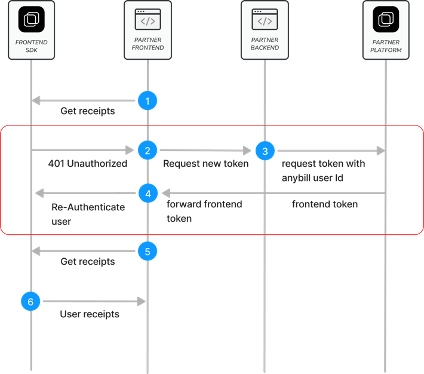
Check for failing Refresh Token using the type parameter of the AnybillError:
authService.loginUser(username: username, password: password) { result in
switch result {
case .success(()):
//Continue
case .failure(let error):
if error.type == .invalidRefreshTokenError {
// Reauthenticate user by fetching token information using the anybill Partner Platform Api
}
}
}
TIP
If the token refresh process fails, the SDK automatically logs the user out, assuming that their authentication session has expired. Subsequent API calls will return an AnybillError with AnybillErrorType.noUserError, indicating the absence of an authenticated user session.
We recommend calling AuthProvider.getUserInfo() during your app's initialization phase to verify the presence of a valid authenticated session.
Important Note: We strongly advise against re-fetching the authentication token from our Partner Platform API on every app launch. Doing so can generate excessive network traffic, negating the performance benefits provided by the mobile SDK's token caching and session management capabilities.
# Retrieve User Information
Once a user is authenticated, you can retrieve information about the anybill user using the anybill SDK. The AnybillUser model provides the following parameters:
/**
Struct representing an Anybill User
- id: String with the user's id
- email: String with the user's email
- isAnonymous: Bool describing if a user is anonymous
- notificationConfiguration: NotificationConfiguration for notifications of the user
- externalId: Optional external id of the user
*/
public struct AnybillUser: Decodable, Encodable, Equatable {
public let id: String
public let email: String
public let isAnonymous: Bool
public let notificationConfiguration: NotificationConfiguration?
public let externalId: String?
}
You can use following methods to retrieve information about the user:
GetUserInfo
Retrieve the complete user model using either the API or cached user information (note that cached data may be outdated). You can enable cache usage by setting the useCache parameter to true.
authService.getUserInfo(useCache: true) { result in
switch result {
case .success(let user):
//Continue
case .failure(let error):
switch error.type {
case .genericError:
// handle errors 400..499
case .networkError:
// handle network error
case .noUserError:
// handle no user error
case .invalidRefreshTokenError:
// handle error when access token could not be refreshed
default:
// handle unknown error
}
}
}
# Logout
Logging out an user deletes all of user's app data including cached receipts, authentication information and app settings (of the anybill sdk).
authService.logoutUser { result in
switch result {
case .success:
//Continue
case .failure:
// Handle the failed deletion of the token
}
}
# Receipts
Singleton ReceiptProvider grants access to the anybill receipt functions.
# Retrieving receipts
The anybill SDK offers two distinct approaches for fetching user receipts:
Direct API Access: Use the
ReceiptProvider.getReceipts()method to directly access the API. This approach allows you to implement custom fetching and pagination logic based on your specific requirements.Optimized SDK Caching Process: Leverage the SDK's built-in caching and optimized pagination for efficient receipt retrieval by using the
initiateReceiptQuery()andcontinueReceiptQuery()methods in combination with an exposed observable receipt list. This approach simplifies the retrieval process and reduces the need for manual pagination handling.
Detailed information about both approaches is provided below:
Direct API Access
The getReceipts() method allows you to retrieve user receipts with pagination support. The result includes the receipts, the total count of available receipts, and a continuation token that can be used to fetch subsequent batches.
You can customize the request with the following parameters:
take: Specifies the number of receipts to fetch in each batch. The default and maximum value is 100.
continuationToken: A nullable token used for paginating through the query results. If
null, a new query is initiated. To continue fetching from the previous result, use thecontinuationTokenprovided in the last response.orderBy: Specifies the field used for ordering the receipts. Currently, only
Dateis available.orderDirection: Defines the sort direction for the receipts, either
AscendingorDescending.
TIP
Important:
Due to database restrictions, you must specify the orderBy and orderDirection parameters for every page of the query.
Also, remember to reset the continuationToken if you modify any query parameters.
Example implementation in ViewModel:
@Published public var receipts: [Receipt] = []
private var continuationtoken: String? = nil
func getFirstPage() {
receiptService.getReceipts(take: 100, orderBy: .Date, orderDirection: .Descending, continuationToken: null) { result in
switch result {
case .success(let continuationList):
//Access receipts through the observableReceipts observable in the ReceiptProvider or through the returned object
handleContuationResult(continuationList)
case .failure(let error):
switch error.type {
case .genericError:
// handle errors 400..499
case .networkError:
// handle network error
case .noUserError:
// handle no user error
case .invalidRefreshTokenError:
// handle error when access token could not be refreshed
default:
// handle unknown error
}
}
}
}
// Continue query with Continuation Token
func getNextPage() {
receiptService.getReceipts(take: 100, orderBy: .Date, orderDirection: .Descending, continuationToken: continuationtoken) { result in
switch result {
case .success(let continuationList):
//Access receipts through the observableReceipts observable in the ReceiptProvider or through the returned object
handleContuationResult(continuationList)
case .failure(let error):
switch error.type {
case .genericError:
// handle errors 400..499
case .networkError:
// handle network error
case .noUserError:
// handle no user error
case .invalidRefreshTokenError:
// handle error when access token could not be refreshed
default:
// handle unknown error
}
}
}
}
func handleContiuationResult(contiuationReceiptList: ContinuationReceiptList) {
receipts.append(contuationReceiptList.receipts)
// Check for more results
guard let contuationToken = continuationReceiptList.continuationToken {
// Save continuationReceiptList.continuationToken to be used in the next request
continuationToken = continuationToken
} else {
// Remove continuationToken - no more receipts to fetch
continuationToken = null
}
}
Optimized SDK Caching Process
The anybill SDK offers an optimized receipt pagination process with automatic caching, providing efficient querying and display of receipts. This feature stores receipts in a local database, allowing for quicker access and better performance. Receipt actions such as deletion, edits, or marking receipts as favorites are automatically updated in the cached receipt list, making it easy to integrate receipt-related features without manual updates to the displayed list.
To enable this, the ReceiptProvider exposes a Published object, observableReceipts, which represents a live, up-to-date view of the cached receipts. The initiateReceiptQuery and continueReceiptsQuery methods allow you to refresh or extend the receipt list with new data as needed.
Similar to direct API access, you can customize the query with the following parameters:
- take: Specifies the number of receipts to retrieve in each batch, with a maximum of 100 by default.
- orderBy: Specifies the field for ordering receipts. Currently, only
Dateis supported. - orderDirection: Defines the sort direction for receipts, either
AscendingorDescending.
TIP
Note on Pagination and Sorting
The continuation token and query management are handled internally by the SDK, so there is no need for manual handling to load additional pages.
If you wish to change the sorting or direction of the receipt list, use the initiateReceiptQuery() method again. This will reset the locally cached receipts and update the Published object accordingly.
Example implementation in a ViewModel:
Setup Live Data
The exposed ReceiptProvider.$observableReceipts automatically includes the cached receipts of previous queries. Without calling an API Call you can already display these receipts to quickly provide information to the end user.
/**
Setup a receipts variable, that is updateded when the cache is modified
*/
@Published var receipts: [Receipt] = []
init() {
observeReceiptsObservable()
}
private var cancellables = Set<AnyCancellable>()
private func observeReceiptsObservable() {
receiptService.$observableReceipts
.sink { [weak self] in
self?.receipts = $0
}
.store(in: &cancellables)
}
Fetch first page / Update receipt list
The initiateReceiptQuery method resets any existing query and caches the newly fetched receipts in the local database. We recommend calling this method in the following scenarios to ensure an up-to-date receipt list:
Initial Display of Receipt List
When the receipt list is displayed for the first time in a session (e.g., when the user navigates to the receipt list view), this method should be called to display the latest receipt data. Note that this call is unnecessary after actions such as editing, deleting, or marking a receipt as favorite, as these are automatically handled within the SDK.New Receipt Received
If a new receipt is issued while the user is in the app, the list should be refreshed upon notification of the new receipt (e.g., triggered by a webhook event). This ensures the receipt list reflects the latest transactions.Manual User Update
For scenarios where a user manually refreshes the list, such as through a "pull-to-refresh" gesture or a refresh button, use this method to re-fetch the latest data for the first page.Change in Sort Order
When changing the sorting parameters of the receipt list (e.g., switching the sort order), call this method with the new parameters. This will reset the cache to reflect the updated sorting criteria.
WARNING
Cache Reset Consideration
As this method resets the cache and fills it with a new first page, any previously cached pages will be cleared and must be re-fetched. Avoid calling this method when navigating back to the receipt list from a single receipt view to prevent unnecessary reloading.
func loadInitalReceipts() {
receiptService.initiateReceiptQuery(take: receiptBatchSize, orderDirection: sortAscending ? .Ascending : .Descending) { result in
switch result {
case .success(let continuationResponse):
self.totalReceipts = continuationResponse.totalCount
case .failure(let error):
switch error.type {
case .genericError:
// handle errors 400..499
case .networkError:
// handle network error
case .noUserError:
// handle no user error
case .invalidRefreshTokenError:
// handle error when access token could not be refreshed
default:
// handle unknown error
}
}
self.isLoading = false
}
}
Fetch next page
To retrieve the next batch of receipts in the existing query, use continueReceiptQuery(). This method automatically applies the previously retrieved continuation token to fetch the subsequent set of receipts, seamlessly updating both the cached receipt list and the associated LiveData object.
func loadNextReceipts() {
receiptService.continueReceiptQuery(take: receiptBatchSize) { result in
switch result {
case .success:
self.isLoading = false
case .failure(let error):
switch error.type {
case .genericError:
// handle errors 400..499
case .networkError:
// handle network error
case .noUserError:
// handle no user error
case .invalidRefreshTokenError:
// handle error when access token could not be refreshed
default:
// handle unknown error
}
self.isLoading = false
}
}
}
To easily combine the caching function with filtering and querying of the receipt we recommending displaying the receipts in one unified list and not implementing actual pages with this method. To automatically fetch new receipts when the user scrolls to the end of the list we can use the following implementation:
Example Implementation in the view model
// Keyword used to query the receipt list for.
@Published var searchText = ""
// Sorting direction of the receipts
@Published var sortAscending = false {
didSet {
loadInitalReceipts()
}
}
// Total number of user receipts
private var totalReceipts: Int?
// Toggle activating the filtering of receipts
@Published var showFavourites = false
// Filtered receipt list, that can be used in the ui
var filteredReceipts: [Receipt] {
if showFavourites {
return receipts.filter { $0.misc.isFavourite }.searchReceipts(for: searchText)
} else {
return receipts.searchReceipts(for: searchText)
}
}
// Flag specifying if all receipts have been retrieved
var finishedLoadingReceipts: Bool {
if let totalReceipts = totalReceipts {
return receipts.count >= totalReceipts
}
return false
}
// Method to retrieve receipts in the ui
func loadReceipts() {
guard !finishedLoadingReceipts && !isLoading else { return }
isLoading = true
if (receipts.isEmpty) {
loadInitalReceipts()
} else {
loadNextReceipts()
}
}
Example implementation in your View
import SwiftUI
struct ReceiptList: View {
@StateObject var viewModel: ViewModel
var body: some View {
ScrollView {
if !viewModel.receipts.isEmpty {
LazyVStack(alignment: .center) {
ForEach(viewModel.filteredReceipts, id: \.self) { receipt in
ReceiptListItem(receipt: receipt)
}
if !viewModel.finishedLoadingReceipts && !viewModel.isLoading {
ProgressView()
.onAppear {
viewModel.loadReceipts()
}
}
}
} else {
ProgressView()
.onAppear {
viewModel.loadReceipts()
}
}
}
}
}
# Marking Receipts
The anybill SDK provides following methods to edit or mark receipts:
Mark a receipt as favourite
Allowing to mark a receipt as favourite toggling the Receipt.Misc.isFavouite flag.
@Published var receipt: Receipt
func toggleFavourite() {
receiptService.toggleIsFavourite(receiptId: receipt.id) { result in
switch result {
case .success(let receipt):
// Update your displayed receipt if you are on a single receipt view
self.receipt = receipt
case .failure(let error):
switch error.type {
case .genericError:
// handle errors 400..499
case .networkError:
// handle network error
case .noUserError:
// handle no user error
case .invalidRefreshTokenError:
// handle error when access token could not be refreshed
default:
// handle unknown error
}
}
}
}
Set custom note for receipt
Using the ReceiptProvider.updateReceiptNote() method, a custom note can be set for a receipt which can be retrieved in the Receipt.Misc.Note field.
This field can later on be used for querying and filtering the receipt list.
@Published var receipt: Receipt
func setNote(note: String) {
receiptService.updateReceiptNote(receiptId: receipt.id, note: note) { result in
switch result {
case .success(let receipt):
self.receipt = receipt
case .failure(let error):
switch error.type {
case .genericError:
// handle errors 400..499
case .networkError:
// handle network error
case .noUserError:
// handle no user error
case .invalidRefreshTokenError:
// handle error when access token could not be refreshed
default:
// handle unknown error
}
}
}
}
TIP
When implementing with the Optimized SDK Caching Process of the sdk, the receipt list does not have to be updated when editing the receipt. This is handled internally in the SDK.
# Filtering receipt list
The anybill SDK delivers receipts as structured data, enabling you to filter by any receipt field seamlessly. This allows you to display all relevant results dynamically, without the need to explicitly initiate API calls with query parameters.
Common use cases include filtering the receipt list for favorites or searching for specific string values.
WARNING
Currently, the SDK does not support advanced search functionality, such as Elasticsearch. However, this feature is planned for development in 2025.
For an easy query of the receipt list the anybill SDK provides an extension function for an Array<Receipt> called .searchReceipts(). The method filters store name, address, amount, note, and line and discount descriptions. As this method is highly performance costing, we do recommend checking for a min length of the keyword (e.g. > 3) before executing.
Example implementation of allowing to simultaneously filter for favourites and query for a string value
// Unfiltered receipts
@Published var receipts: [Receipt] = []
// Keyword used to query the receipt list for.
@Published var searchText = ""
// Toggle activating the filtering of receipts
@Published var showFavourites = false
// Filtered receipt list, that can be used in the ui
var filteredReceipts: [Receipt] {
if showFavourites {
return receipts.filter { $0.misc.isFavourite }.searchReceipts(for: searchText)
} else {
return receipts.searchReceipts(for: searchText)
}
}
# Export as PDF
To ensure legally compliant receipts, the original receipt must be retrievable as a PDF file. The structured data provided by the anybill SDK does not represent the original receipt but serves to display relevant receipt information.
To access the original receipt, the anybill SDK offers the method ReceiptProvider.getReceiptPdf(), which generates the PDF on our system and returns it as a Data object. Use the Data object to either visualize a PDF in a PDFView using PDFKit or share it to other apps as a File.
Parameters for Customization:
isPrintedVersion:
Generates a multi-page DIN A4 PDF version of the receipt, making it easier for end users to print a physical copy of the receipt, such as for return processes that require paper receipts.
includeReturnReceipts:
Includes all return receipts linked in Receipt.Misc.ReceiptReferences within the generated PDF. Note that this option can significantly increase the duration of the API call, as multiple PDFs must be generated and merged.
@State private var pdfData: Data? = nil
receiptService.getReceiptPdf(receiptId: id) { result in
switch result {
case .success(let data):
self.pdfData = data
case .failure(let error):
switch error.type {
case .genericError:
// handle errors 400..499
case .networkError:
// handle network error
case .noUserError:
// handle no user error
case .invalidRefreshTokenError:
// handle error when access token could not be refreshed
default:
// handle unknown error
}
}
}
# Deleting receipts
The anybill SDK provides functionality to delete either a single receipt or a batch of receipts. When utilizing the optimized caching process, receipts are automatically removed from the local cache, ensuring the observable data is kept up-to-date without requiring manual intervention.
Methods for Deleting Receipts
ReceiptProvider.deleteReceipt():
Deletes a single receipt from the user’s receipt list. This method can be used for operations where only one specific receipt needs to be removed.
ReceiptProvider.deleteReceipts():
Deletes multiple receipts (up to 100) from the user’s receipt list in a single operation. If an error occurs during the batch deletion process, a DeleteReceiptsError will be returned, providing details about which receipt IDs could not be deleted. This allows for targeted error handling in such cases.
# Example Use Case for Error Handling:
receiptService.deleteReceipts(receiptIds: ["4d8b1eb1-a1c6-45da-a271-5ab1167d6018", "4d8b1eb1-a1c6-45da-a271-5ab1167d6019"]) { result in
switch result {
case .success:
/// Receipts deleted
case .failure(let error):
switch error.type {
case .genericError:
if let deleteError = error as? DeleteReceiptsError {
//Handle failed receipts
deleteError.failedReceipts
}
// handle errors 400..499
case .networkError:
// handle network error
case .noUserError:
// handle no user error
case .invalidRefreshTokenError:
// handle error when access token could not be refreshed
default:
// handle unknown error
}
}
}
# AnybillContentArea
The Content Area Module enables the Content Area feature, which enables the displaying of additional information (e.g. advertisement or news) on receipts. With this module the data of these content areas can be queried to display them in the SDK implementing app. Another possibility is to use this in conjunction with the Content Area UI Module for a working implementation out of the box.
# Retrieving a content area
Get content area
Use the getContentArea() method to retrieve a content area object. When called the content area is cached in a local database.
contentAreaService.getContentArea(receiptId: String) { result in
switch result {
case .success(let contentArea):
//Continue
case .failure(let error):
switch error.type {
case .genericError:
// handle errors 400..499
case .networkError:
// handle network error
case .noUserError:
// handle no user error
case .invalidRefreshTokenError:
// handle error when access token could not be refreshed
default:
// handle unknown error
}
}
}
